
I can now play private beta 2 of Illuvium!
But I can't win at all…
Illuvium's private beta 2 is an autobattler and if you don't understand how it works, you will lose quickly.
It is not as easy as getting on the leaderboard without understanding it.
In this article, I'll explain the basic operations of Illuvium Private Beta 2 and how to use "Augments," which are important for battles, with easy-to-understand videos.
It is important to know the basics because there are only a few action movements.

Illuvium Private Beta 2 (PB2) basic controls
Here's basic controls to play Illuium private beta 2.
ニックネーム(名前の変更)Changing the nickname
Each of them will be explained in detail.
Changing the nickname
First you'll need to change your nickname.
It will be a name that will be on the leaderboard.

































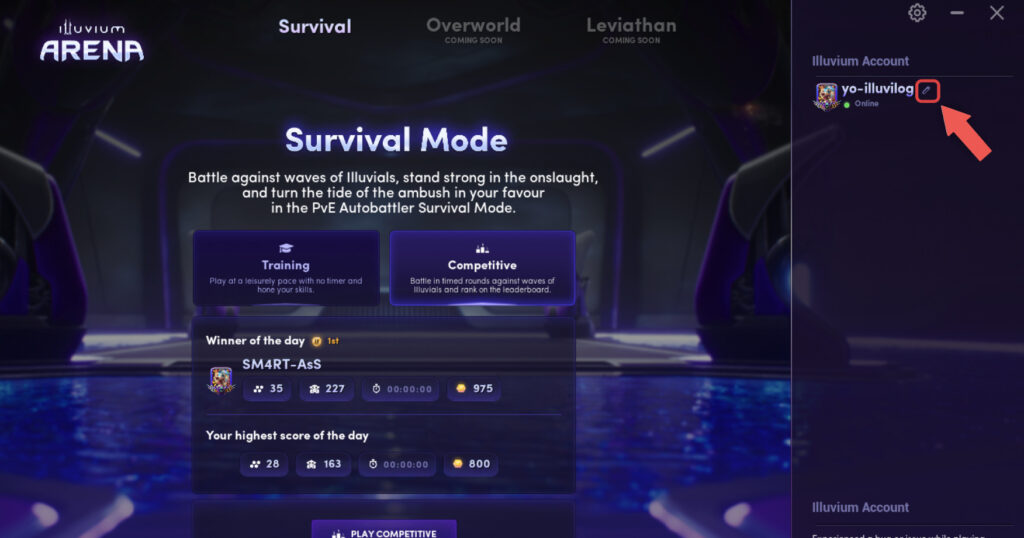
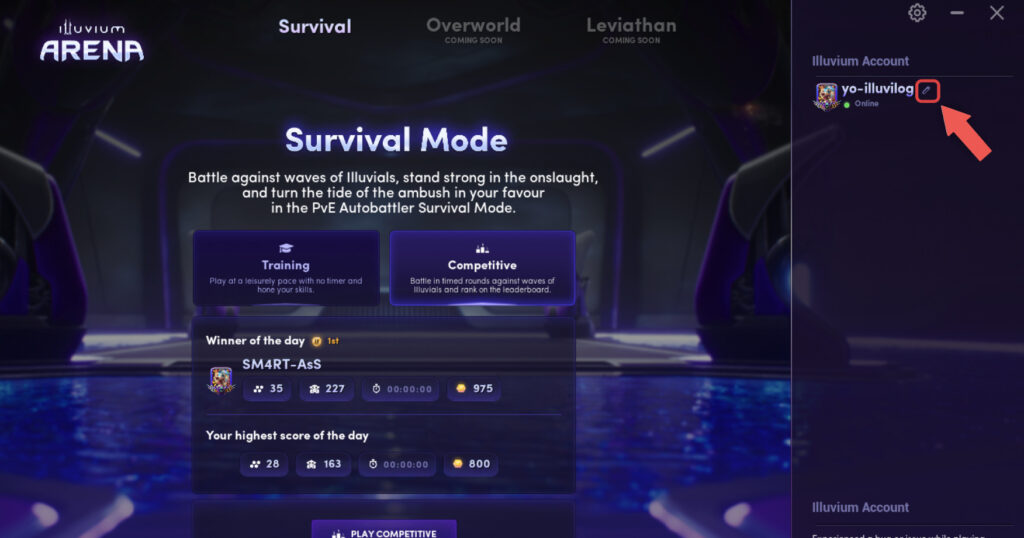
First, click on the "pen" symbol to the right of the icon in the upper right corner.
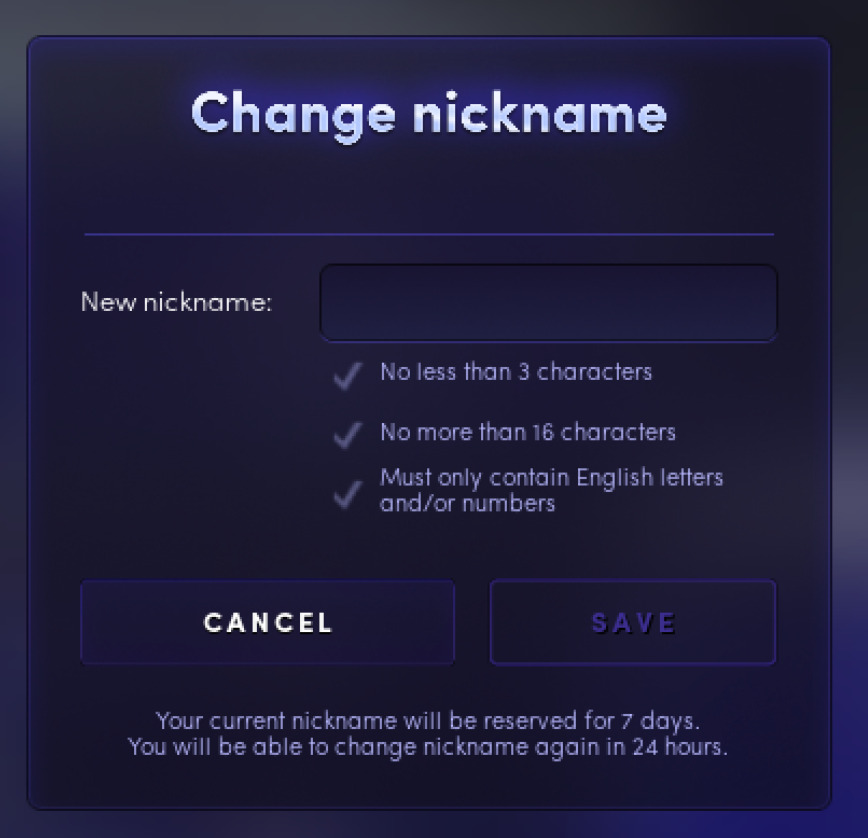
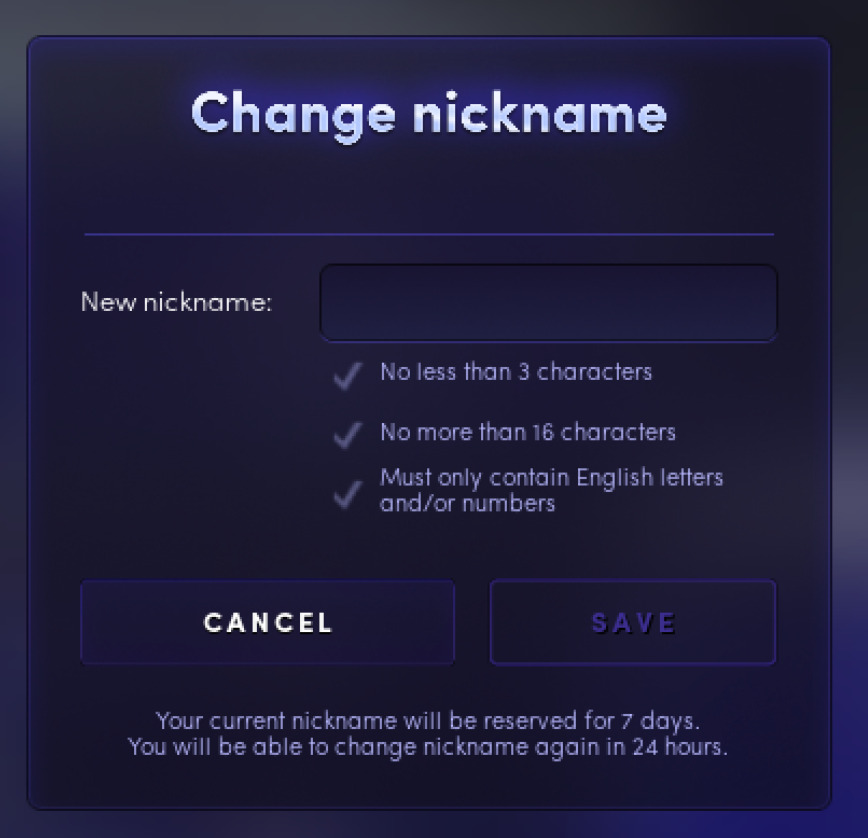
Enter your nickname in "New nickname" under the following conditions.
- More than 3 characters
- 16 characters or less
- English or numbers only
Some symbols were also available.

































| exclamation point | ! |
| pound | # |
| dollar sign | $ |
| percentage | % |
| and | & |
| brackts | () |
| at sign | @ |
| asterisk | * |
| underscore | _ |
| hyphen | - |
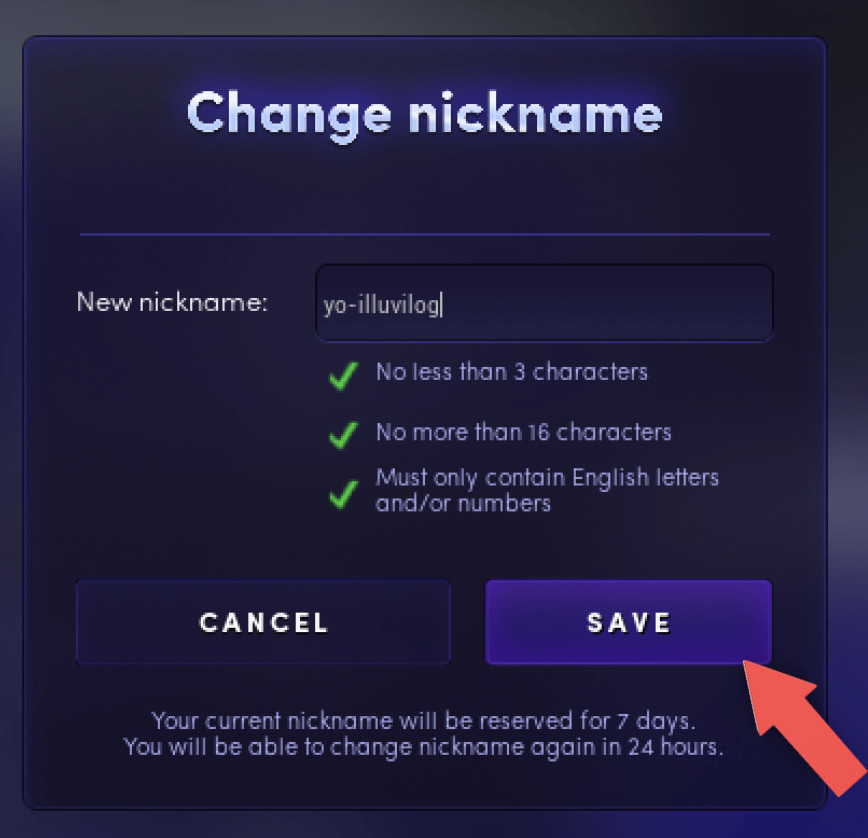
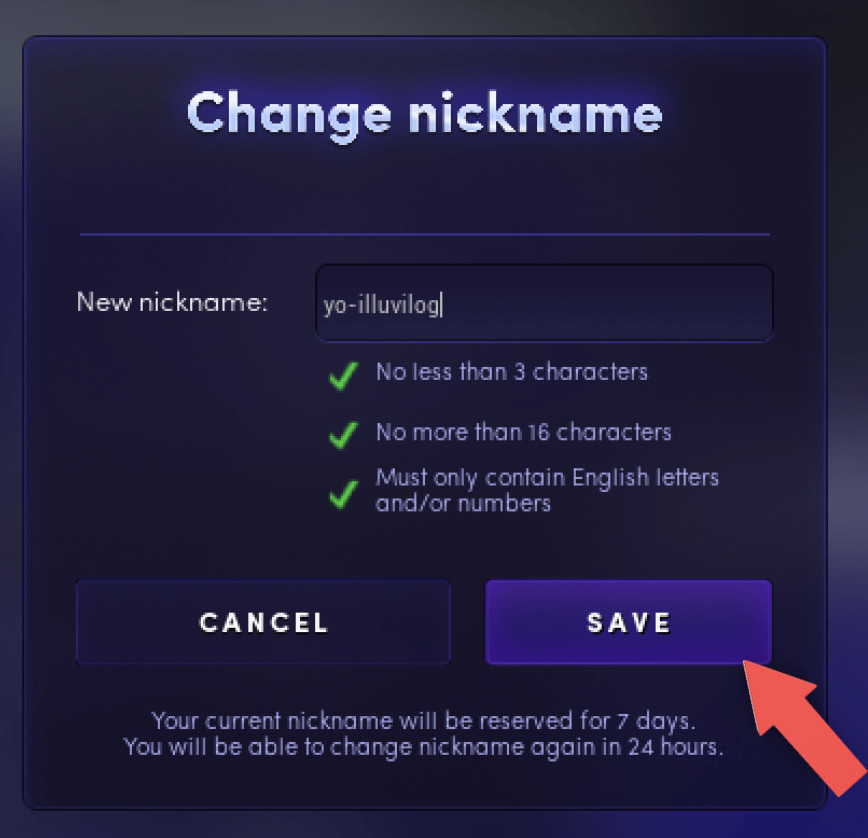
When you are finished, press "SAVE" to save.
How to setup|Graphic settings
Here are basic settings such as graphics and audio.
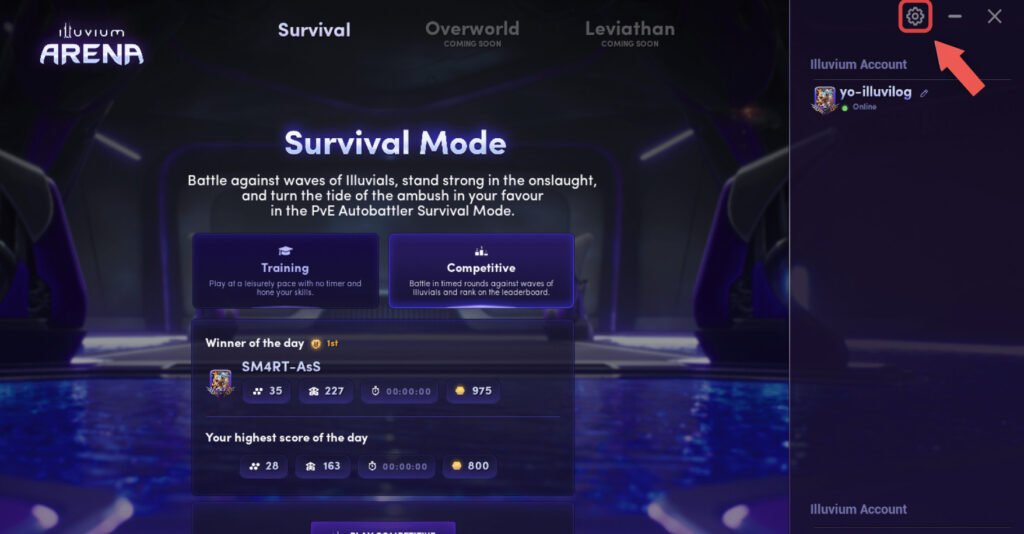
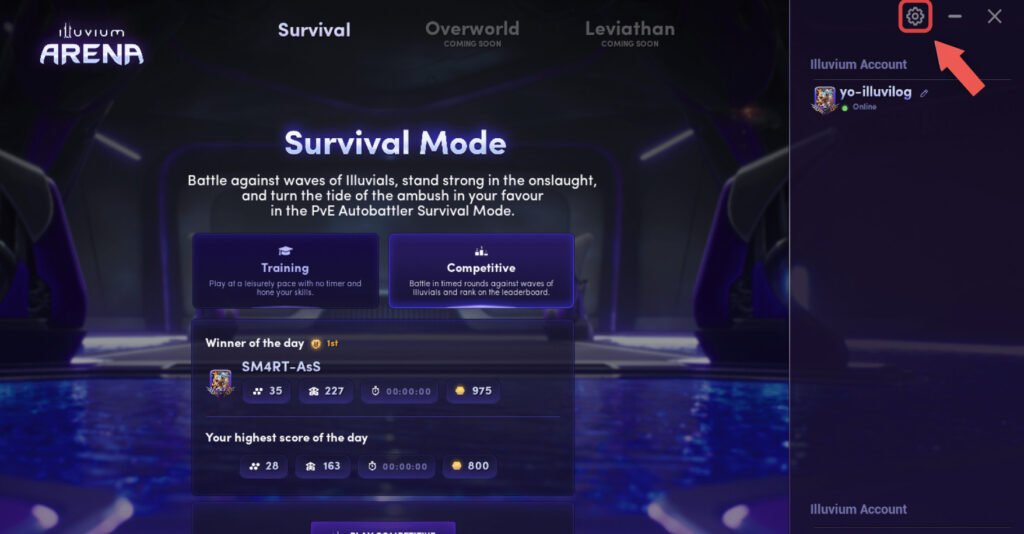
Click on the gear symbol in the upper right corner to go to the settings screen.
Video settings
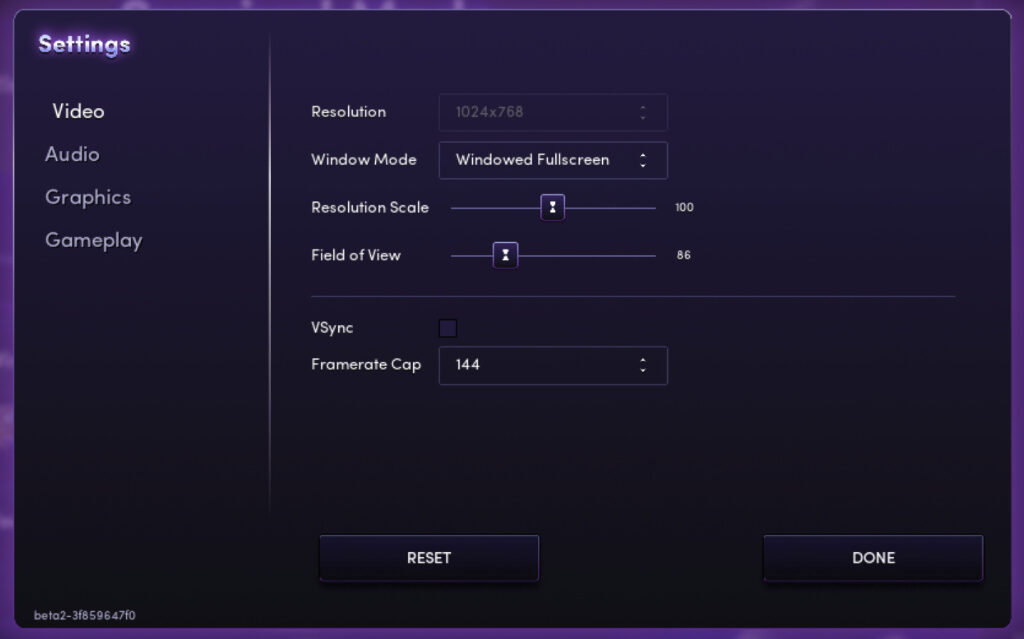
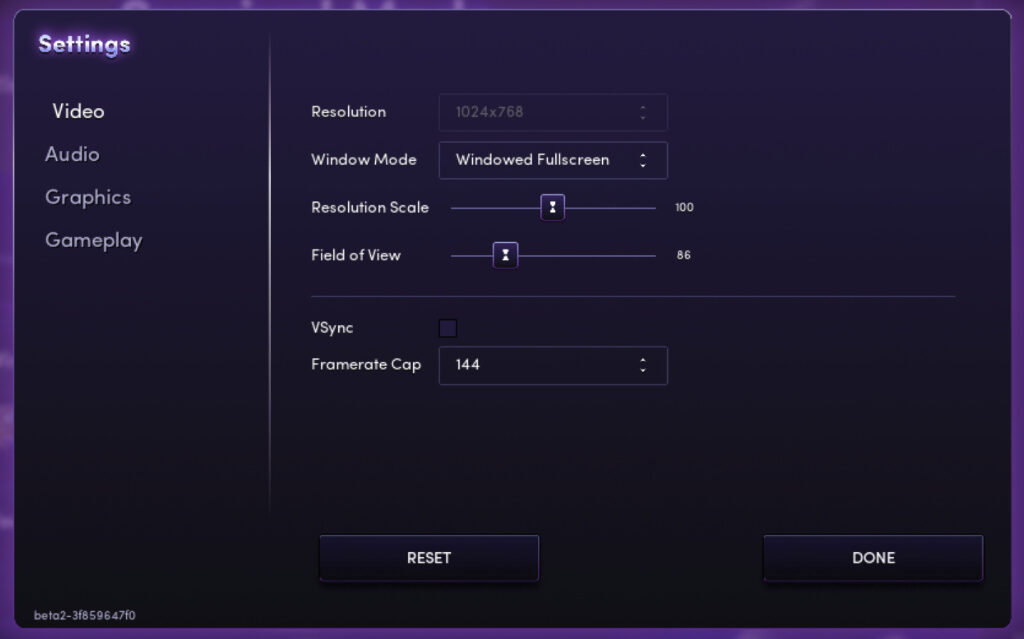
You can set up these things in this screen.
- Resolution
- Window Mode
- Framerate Cap
Try changing it to a setting you are comfortable with.

































Audio settings
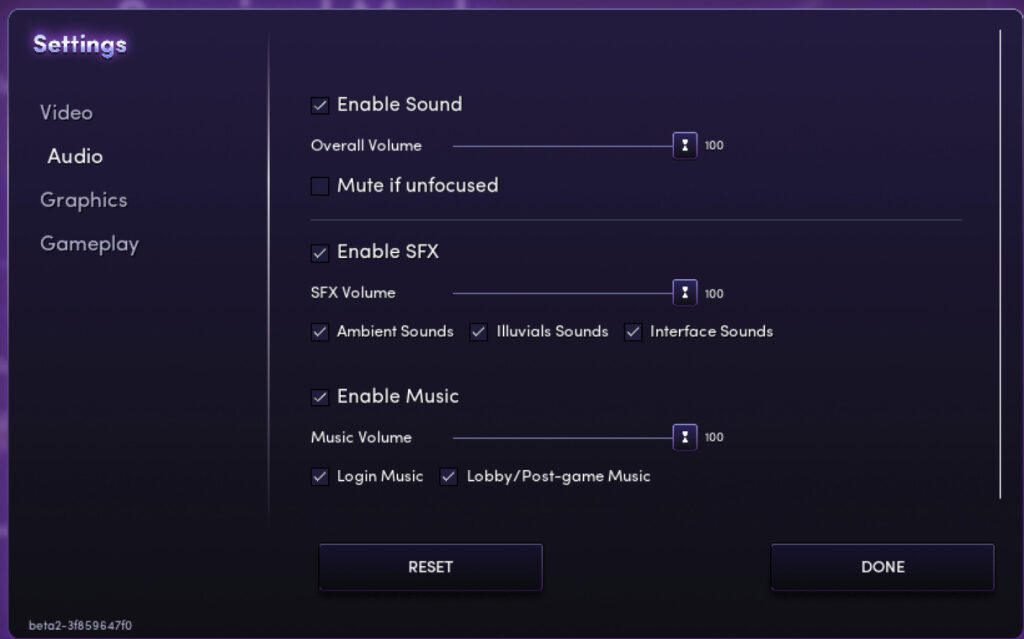
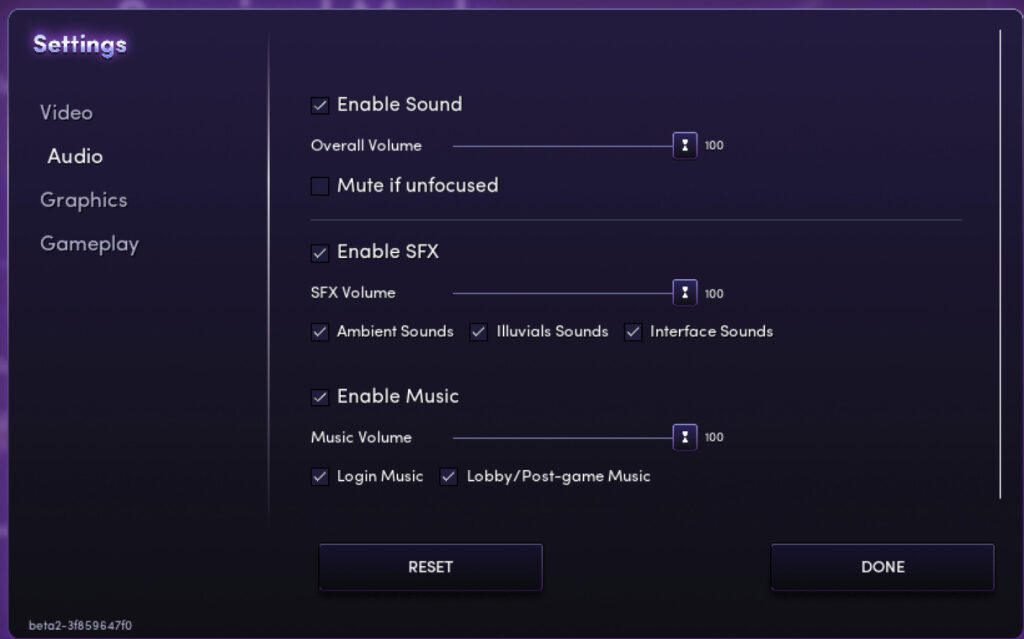
Various volume levels can be adjusted. Each of these can be turned on or off and the volume can be adjusted.
- Overall Volume
- SFX Volume
- Music Volume
It is interesting that the Illuvials sounds can be turned off, too.

































Graphics settings
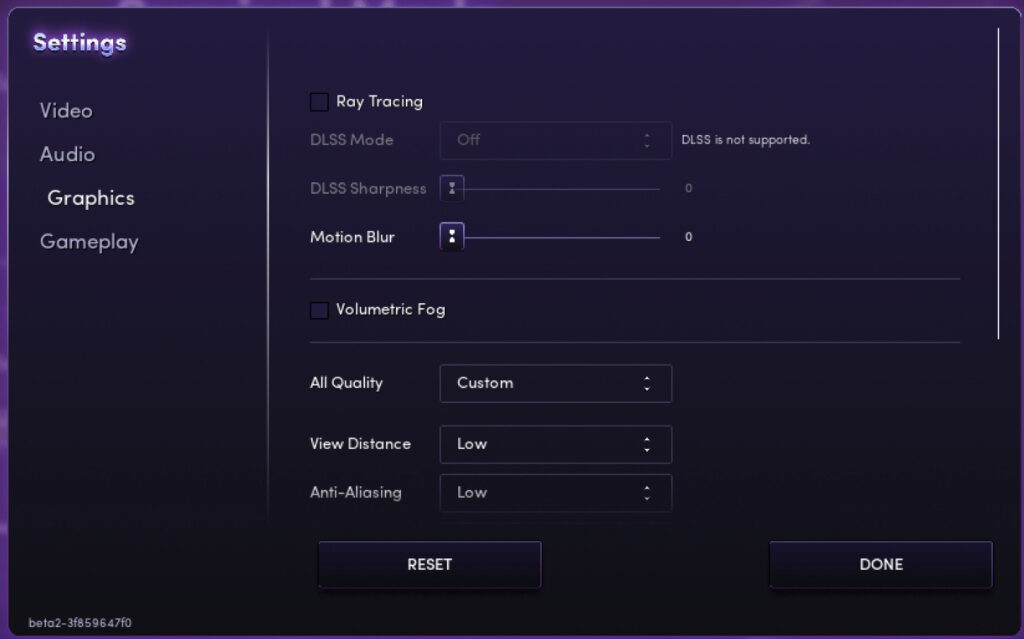
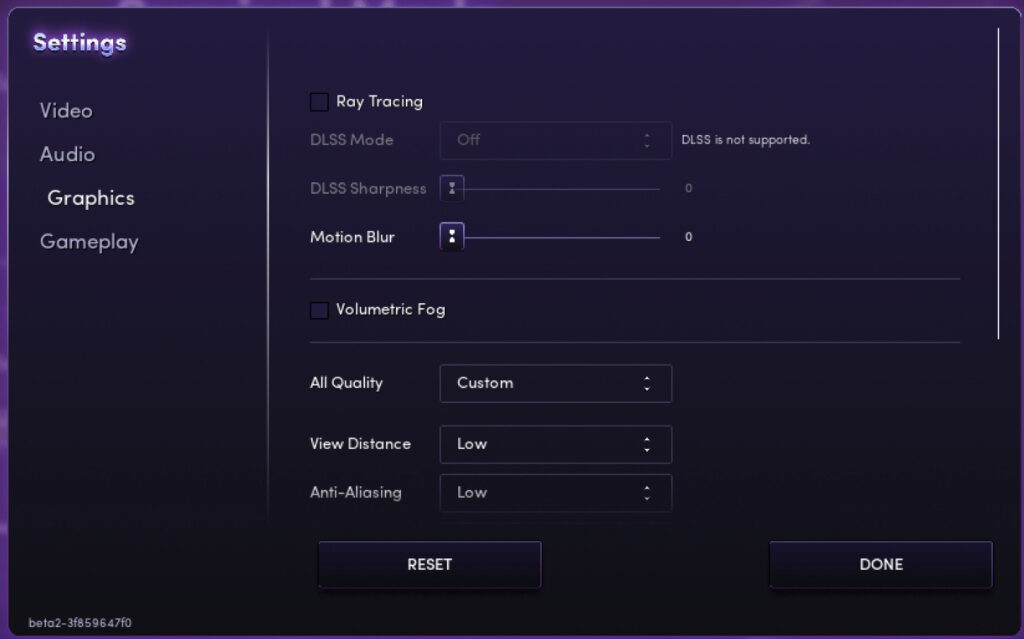
This is the graphics settings screen. Set it according to your computer specs. If you feel the loading is heavy, set "All Quality" to "Low" to reduce the load on the computer.
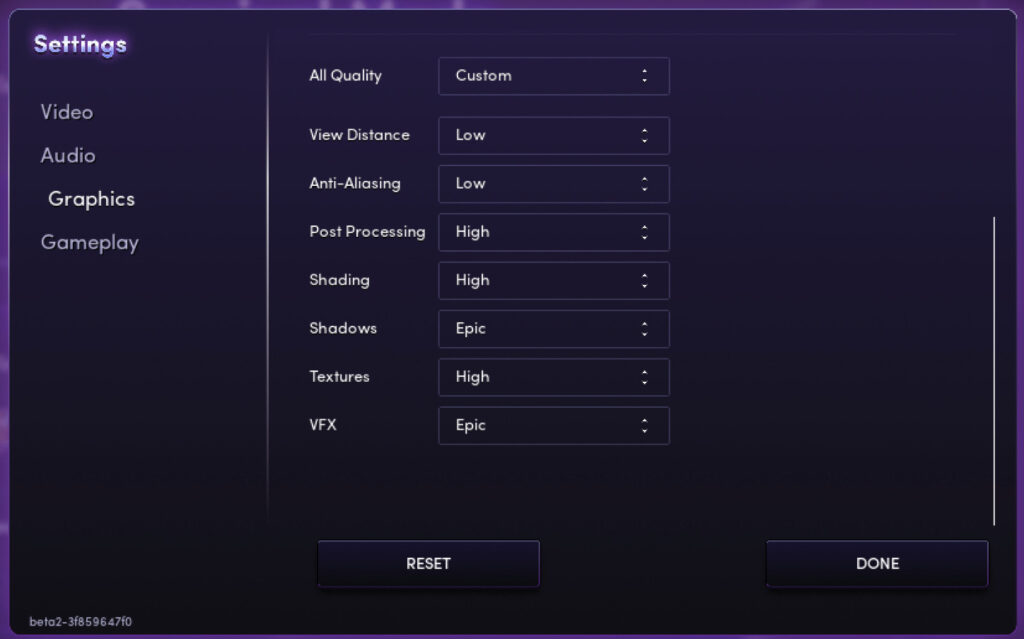
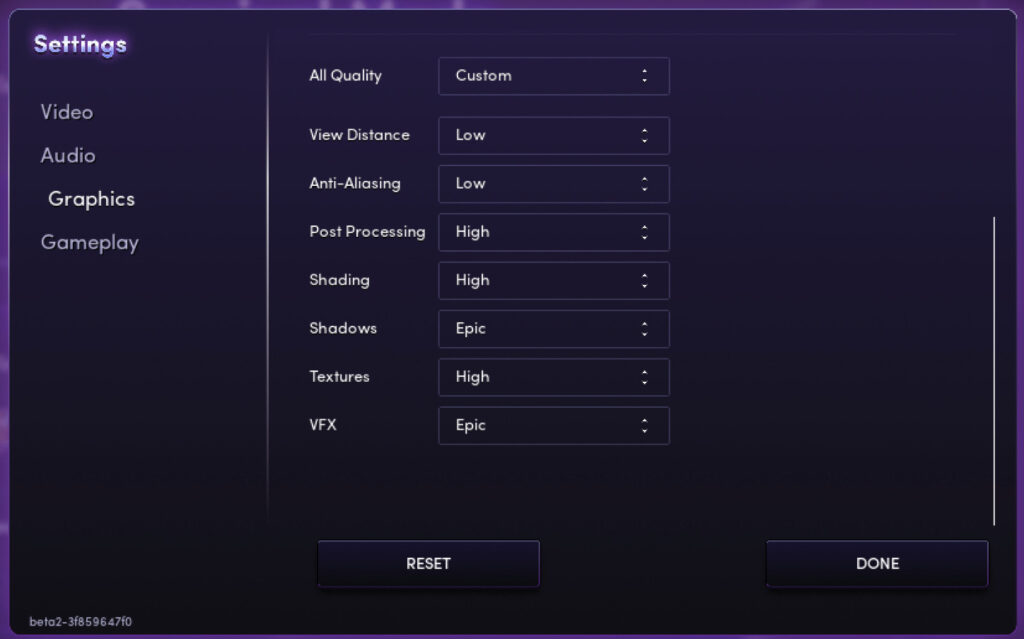
You can also set your own preferences in the "Custom" section.
It was choppy in my Intel MacbookPro even on the Low setting.

































Gameplay settings
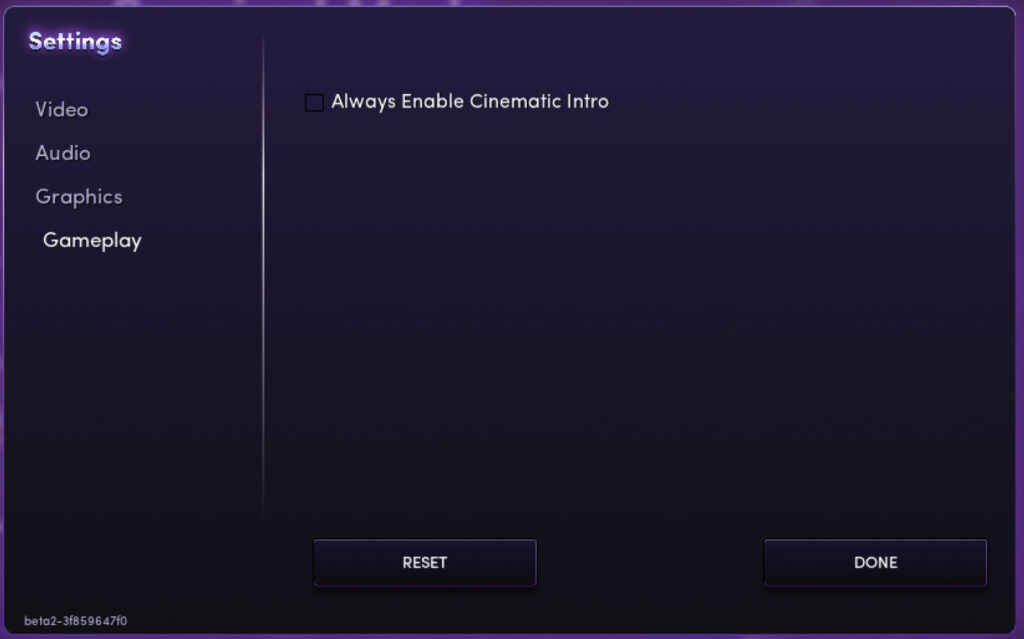
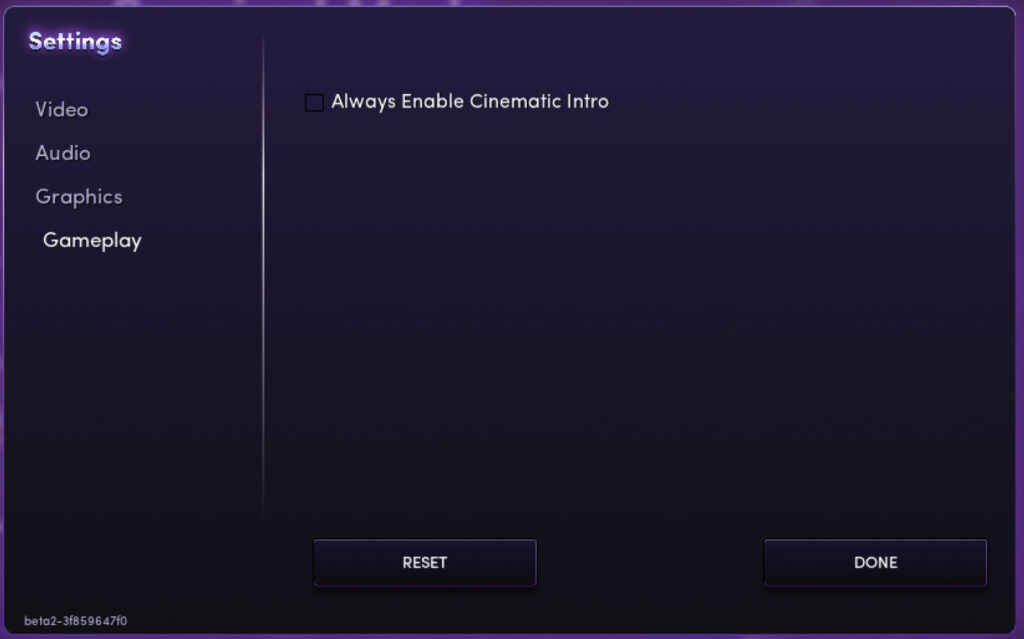
The last screen is the gameplay settings screen. As yet, only the cinematic intro on/off setting is available.
The cinematic intro is the presentation in which the arena appears at the start of the game, as shown in the video below.
Maybe the cinematic intro should be off after one look…

































Two modes
Illuvium's private beta has two modes.
- Competitive
- Training
They mean ranking battle and practicing for it.

































Competitive mode
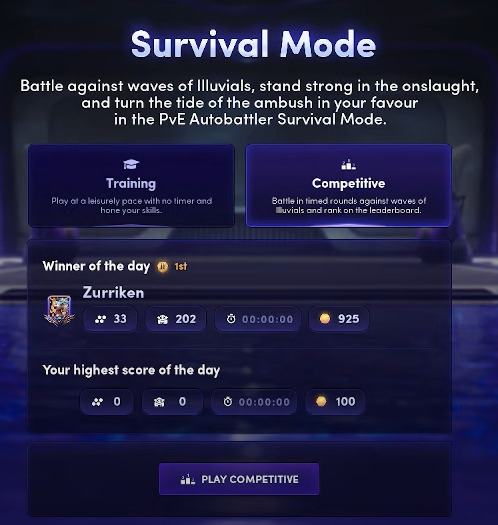
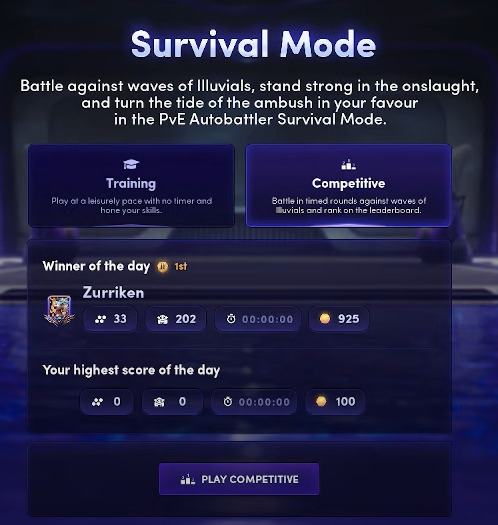
In the Competitive mode:
- There is a time limit.
- Checkpoints every 5 waves
- Checkpoints may be used up to 3 times.
Players play under the above conditions and they may get on the leaderboard according to the number of Waves cleared and
the number of repulsions.
This is a ranking mode for serious play.

































Training mode
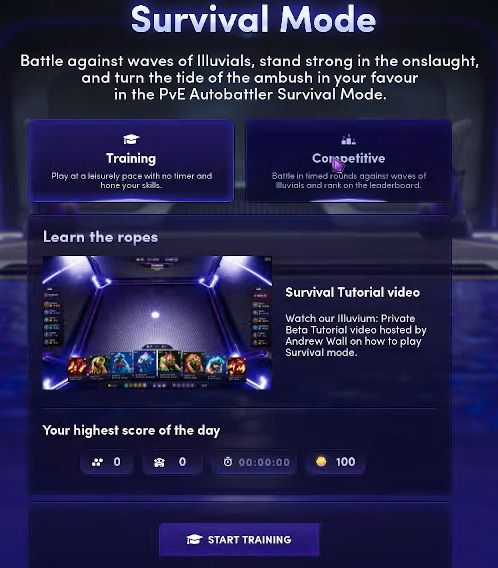
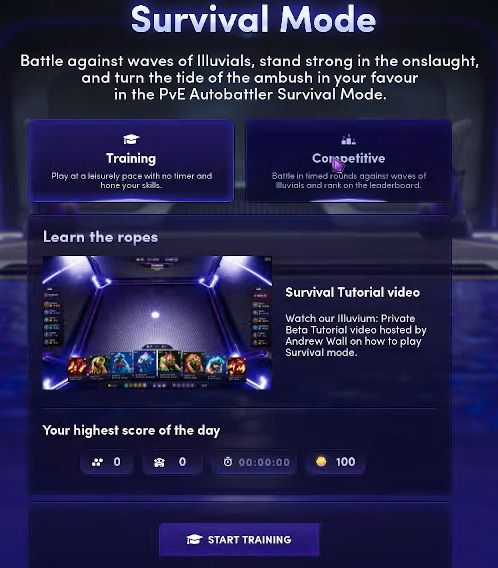
In the Training mode:
- There is no timelimit.
- Checkpoint per wave
- Unlimited checkpoints can be used.
It is only a training mode, so you will not be on the leaderboard. The enemies and decks that appear will also be from the previous day.
It is good practice to clear a wave in training that you could not clear the day before!

































Basic keys and commands
Now that the initial setup is complete, basic keys and commands will be explained in this chapter.
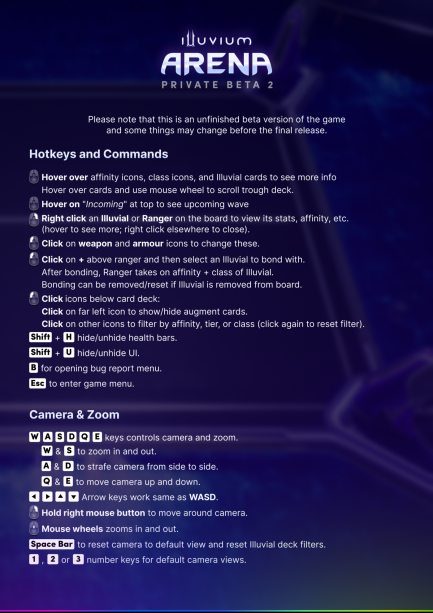
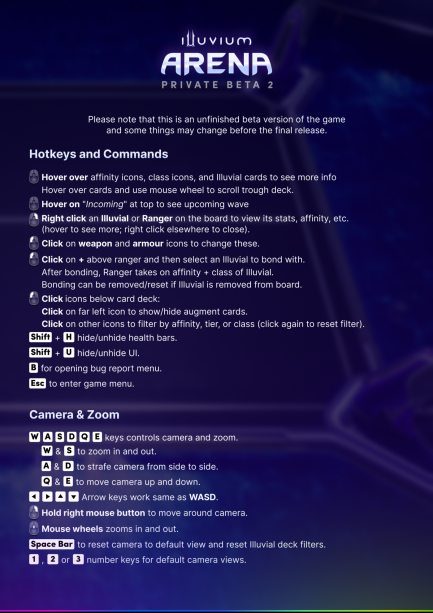
The contents in this screen will be reviewed and explained.
Show detailed information
Hover the cursor over the effects of Illuvials and Augments, Affinity and class information, and other details.
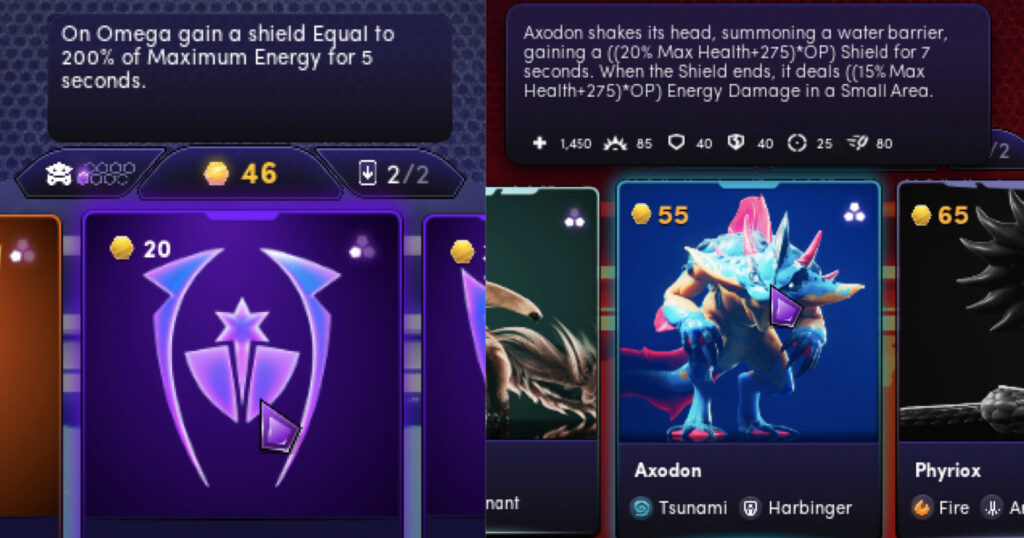
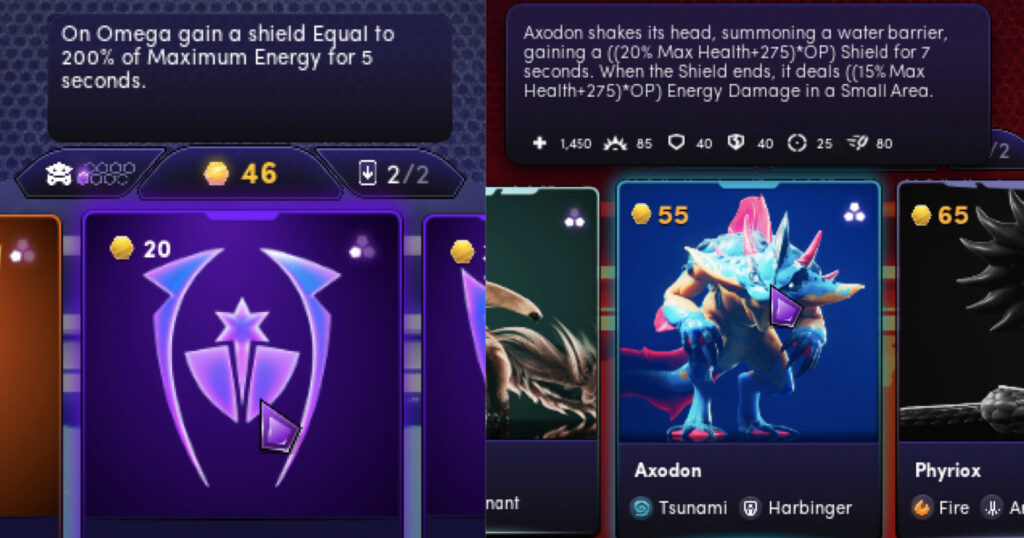
Affinity or class is easy to recognize because the floor of the target Illuvial glows, as shown in the image below.
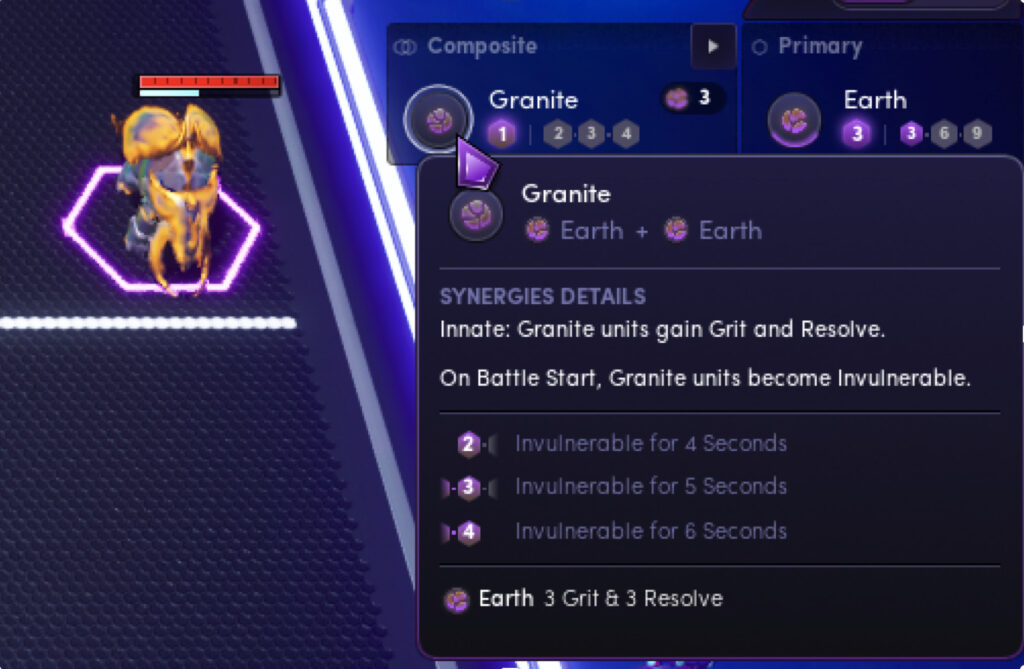
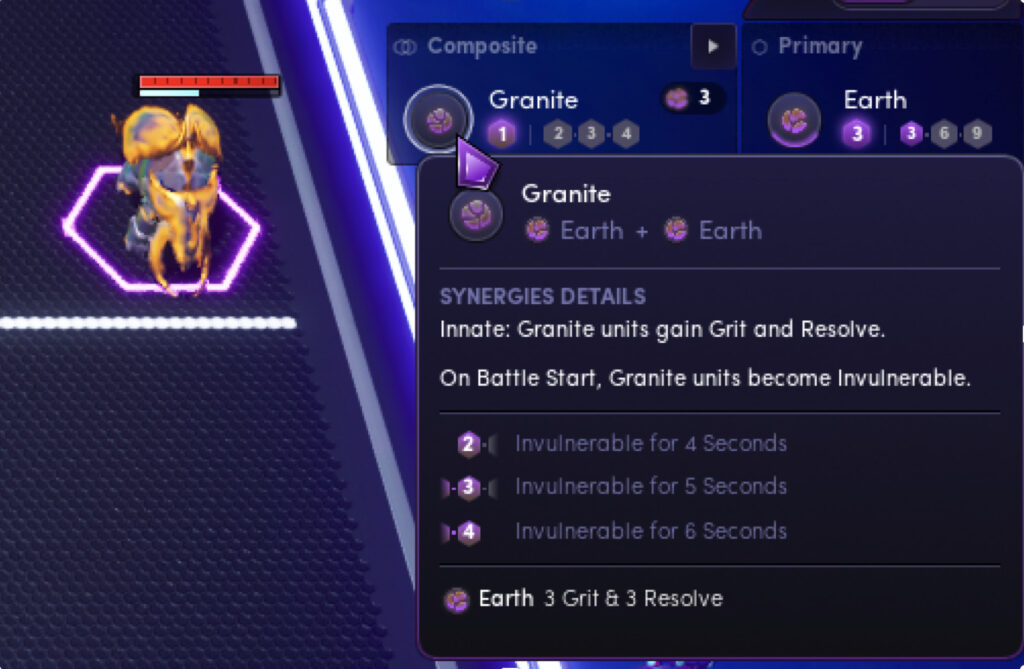
Clicking on the Illuvial in the field also provides more detailed information, as shown in the image below.
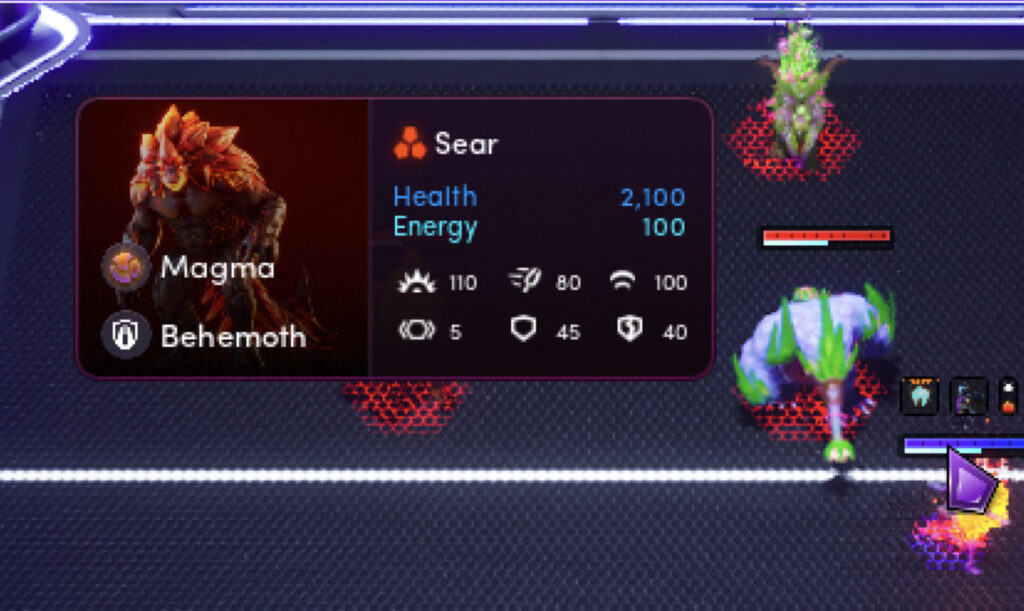
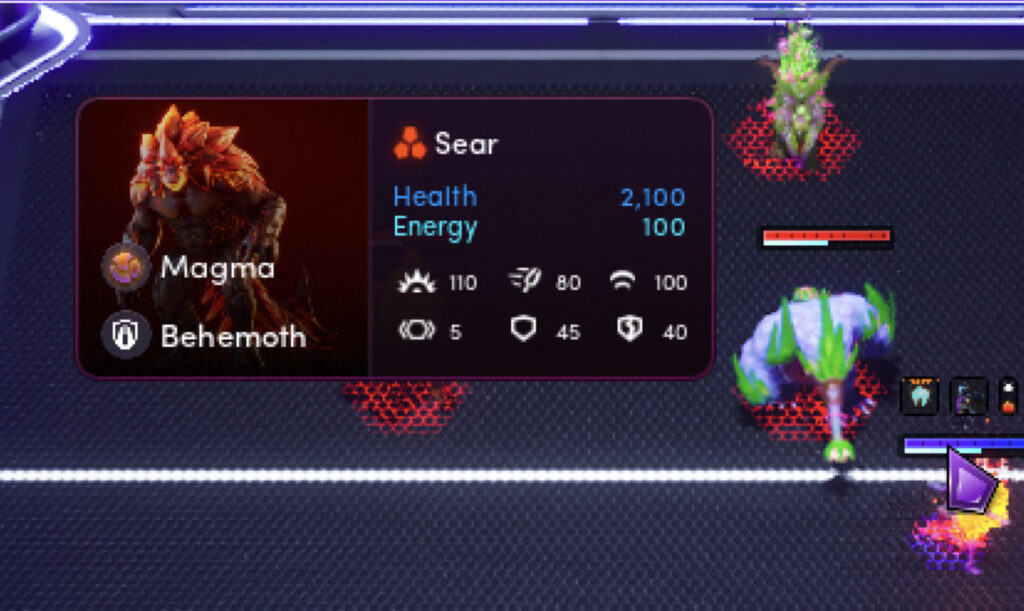
View next wave of Illuvial
The Illuvial will appear in the next Wave when you move the cursor over "INCOMING" in the upper right corner.
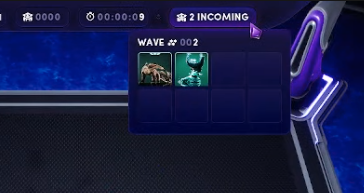
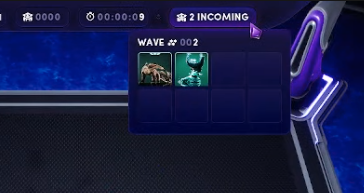
It can be used to determine the next stage and the Illuvial to be placed.

































Change ranger's weapon
Ranger weapons and armor can be equipped by clicking on the icon and selecting the equipment of choice, as shown in the video below.
Each weapon has different abilities, such as attribute affinities and classes.
The weapon of choice changes the way a ranger fights.

































bonding
The bonding feature allows you to give the ranger an affinity and class of Illuvial of your choice.
The process is simple. Click on the "+" symbol to the right of the ranger's armor icon and select Illuvial (Illuvial) for bonding.
A strategy that is based on bonding can produce more affinities and make the strategy more effective.

































Filtering cards
Finding the best card among the many Illuvial and Augments cards can take a lot of time.
So you can filter and select cards. For example, you can filter the cards to only Nature's Affinity.
This feature also makes it easy to keep track of which cards are available.
There is a time limit for card selection, so use filters wisely to save time.

































Hide health bar and UI
It is also possible to hide what is displayed on the screen.
- Press Shift+H to hide/show Health Bar
- Press Shift+U to hide/show UI
For example, if the health bar and various affinities are displayed as shown in the image below...
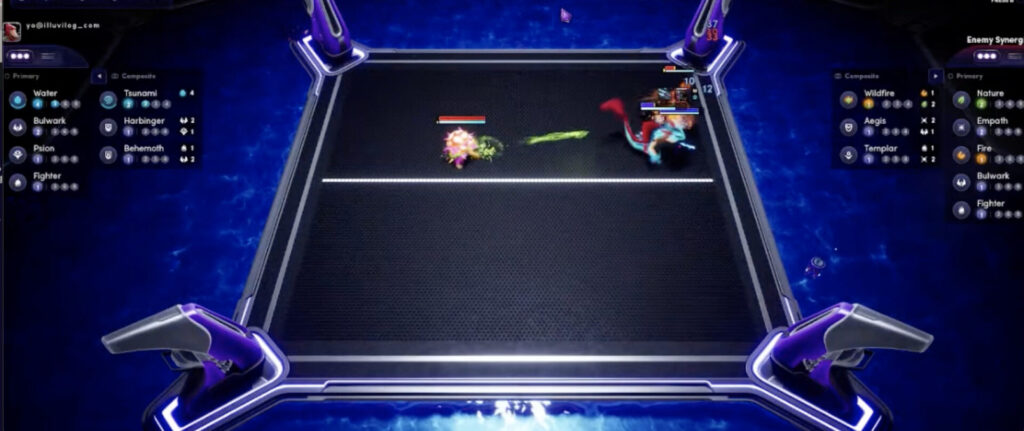
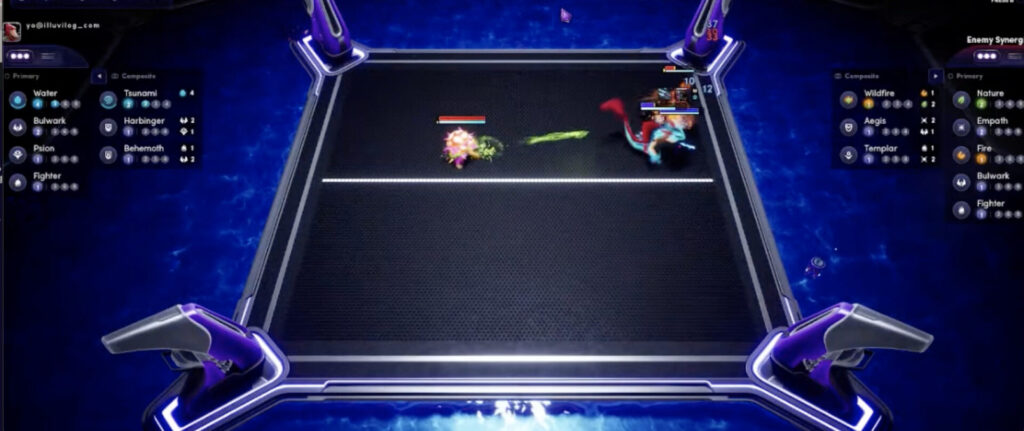
...you can hide all of them as shown in the image below.
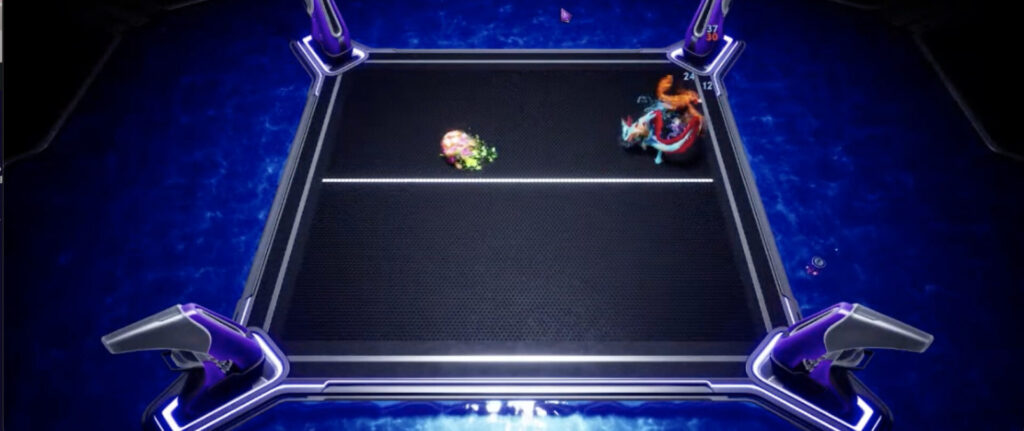
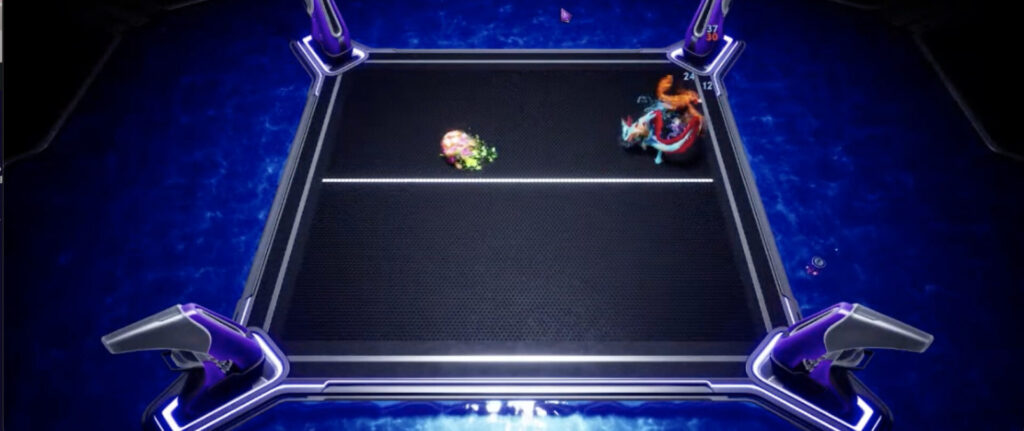
This is useful when you want to take a screenshot or see how Illuvial is doing.

































Bug reports
Pressing 'B' on the keyboard will immediately bring up the bug report screen.
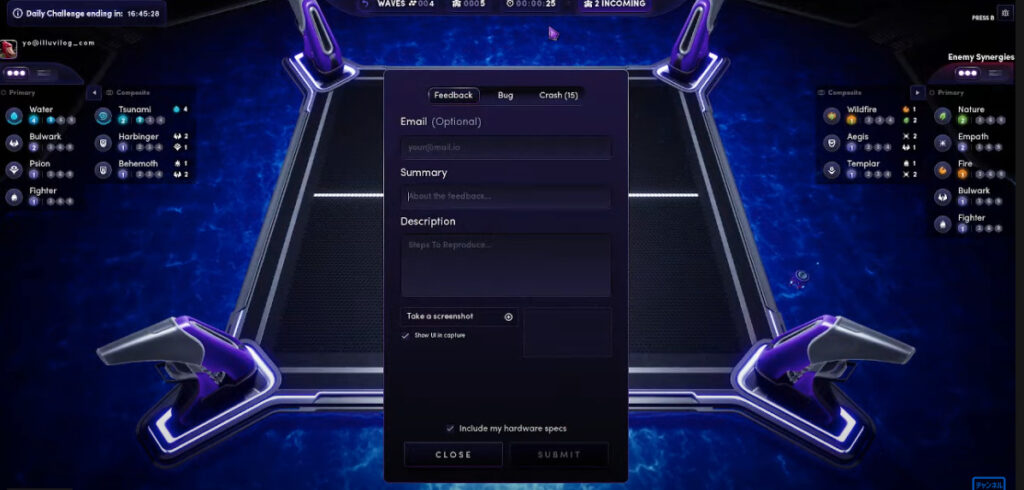
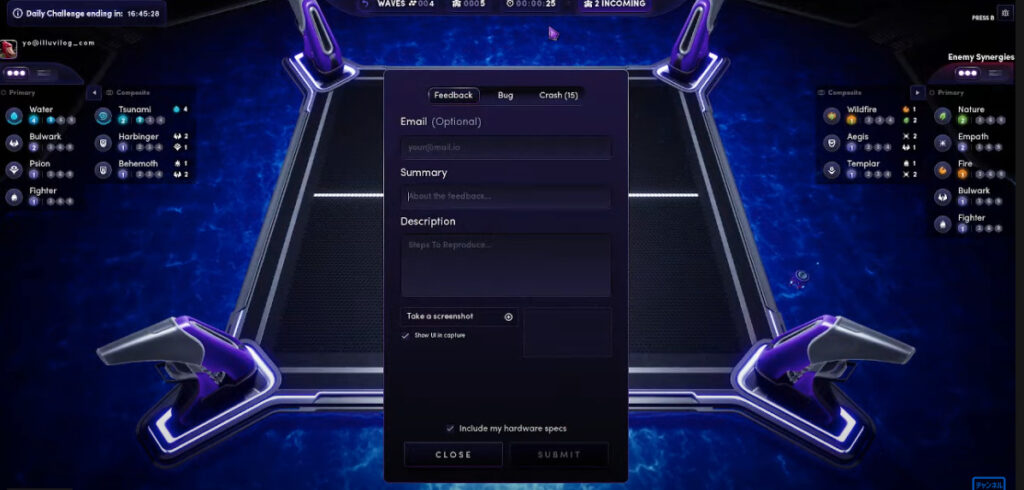
Here you can report
- Feedback
- Bug
- Crash
Report with your email address, Summary, and Description!
Including screenshots would speed up the improvement.
Since one the purposes of the beta version is to fix bugs, we'd like to report them actively.

































Display game menu
Press the "Esc" button on the keyboard to bring up the game menu screen.
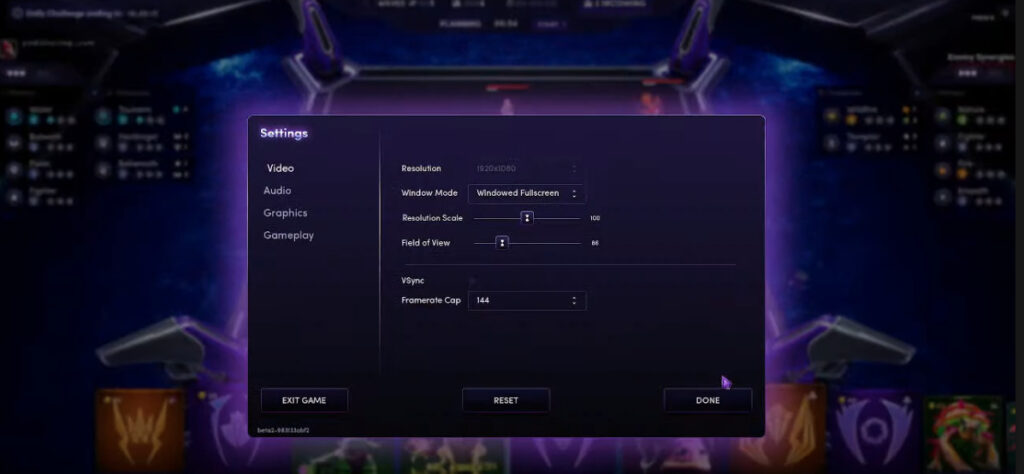
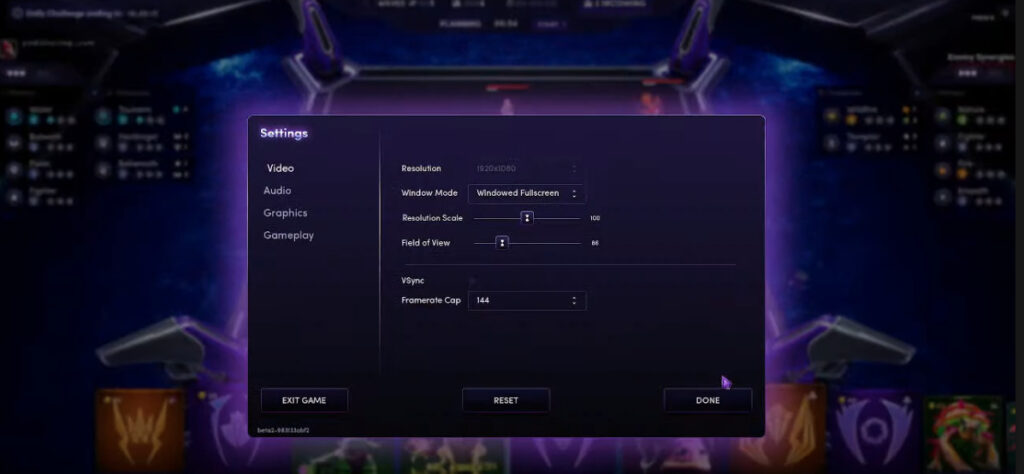
You can turn down the volume of music or while playing.
The detailed setting method is written under the heading of "Various Setting Methods|Graphic Settings".
Note that game time is still running during setup!

































Camera Control
You can control the camera with "W", "A", "S", "D", "Q", and "E" on the keyboard.
- Zoom in/out with "W" and "S
- Press "A" and "D" to move the camera to the left or right.
- Move the camera up and down with "Q" and "E".
The up, down, left, right arrow keys can also be used to control the camera in the same way as "W, A, S, D".

































Controlling around the camera
Hold down the right mouse button and control the mouse to adjust the camera orientation.
As in the video above, you can also use "W" to get close and point the camera at the battle of Illuvial.
Space key to reset camera
It is a challenge to bring the camera position back to the original position.
Press the space key to return to the initial camera position.
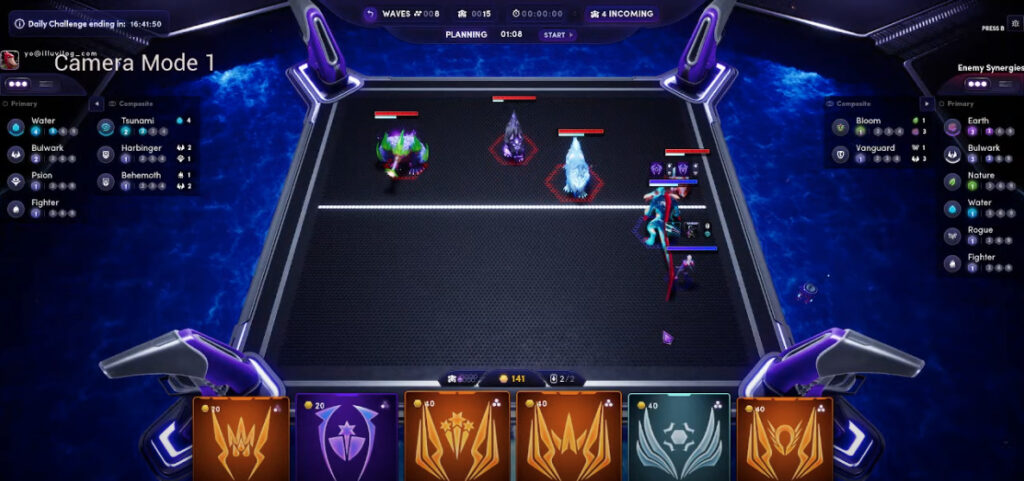
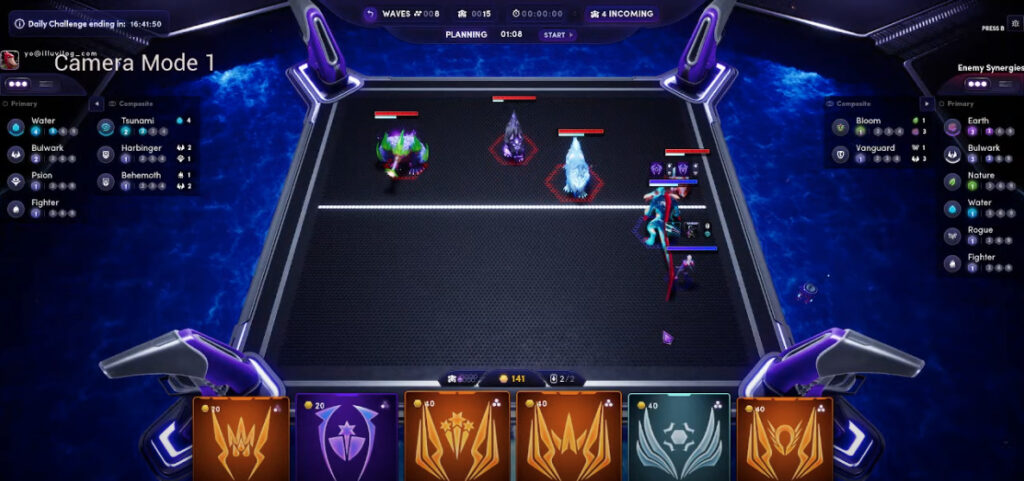
Regardless of how you touch the camera, you can always return by pressing the space key.

































Default camera
Three camera settings are set by default. You can change them with "1", "2", and "3" on the keyboard.
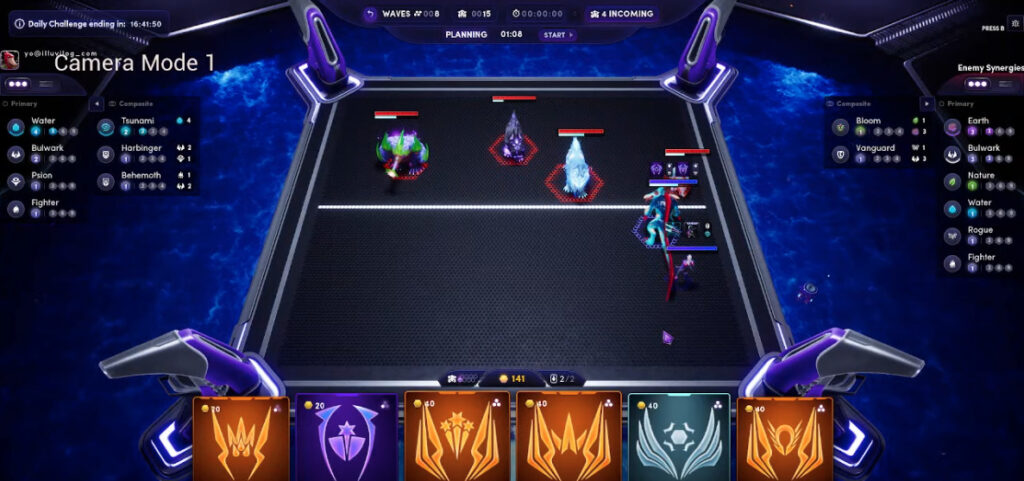
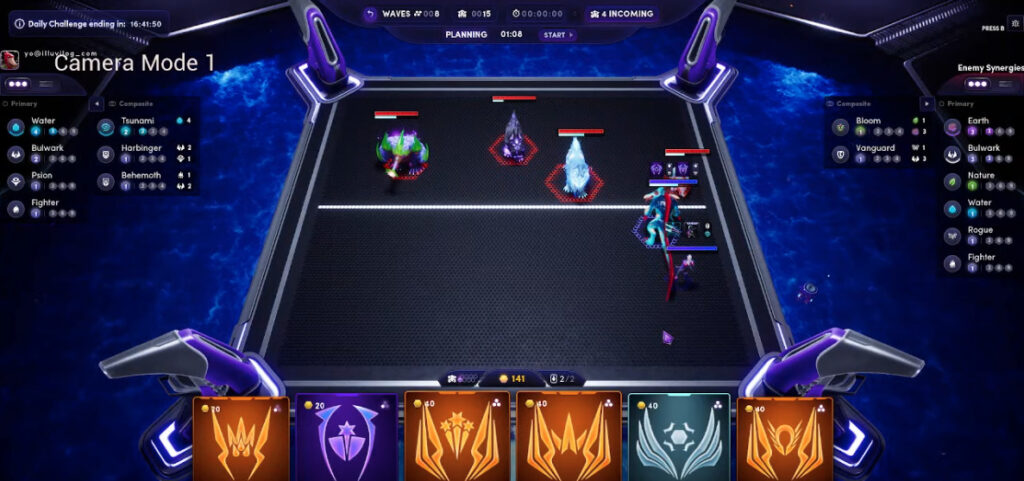
General Camera Mode
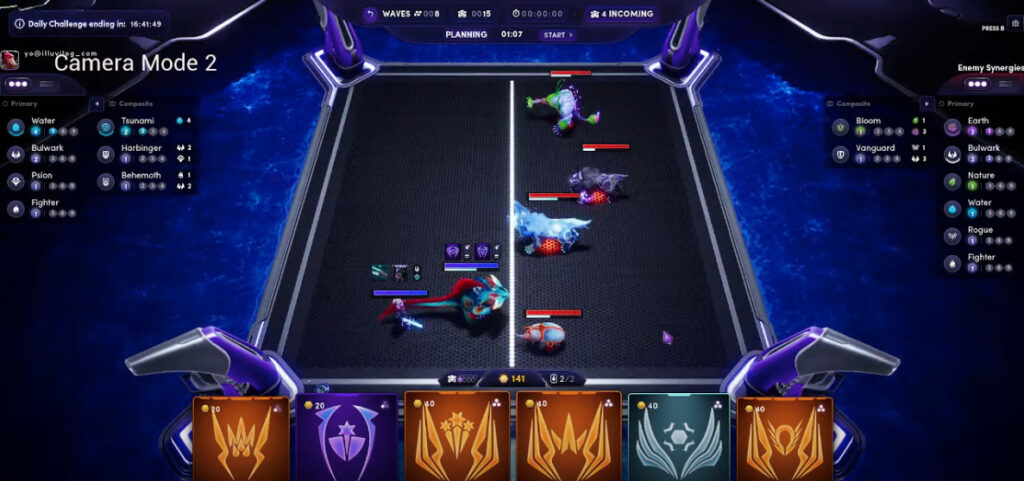
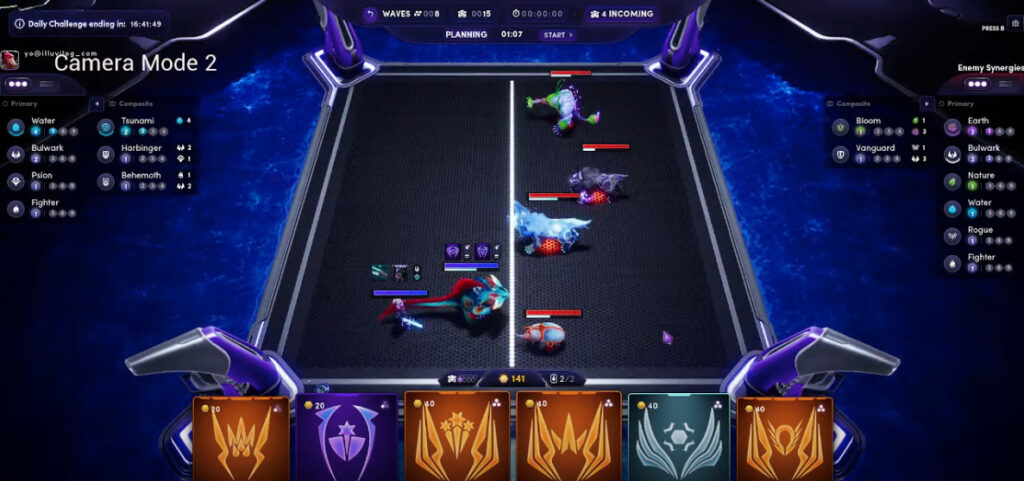
Camera mode viewed from the side (allies are shown on the left)
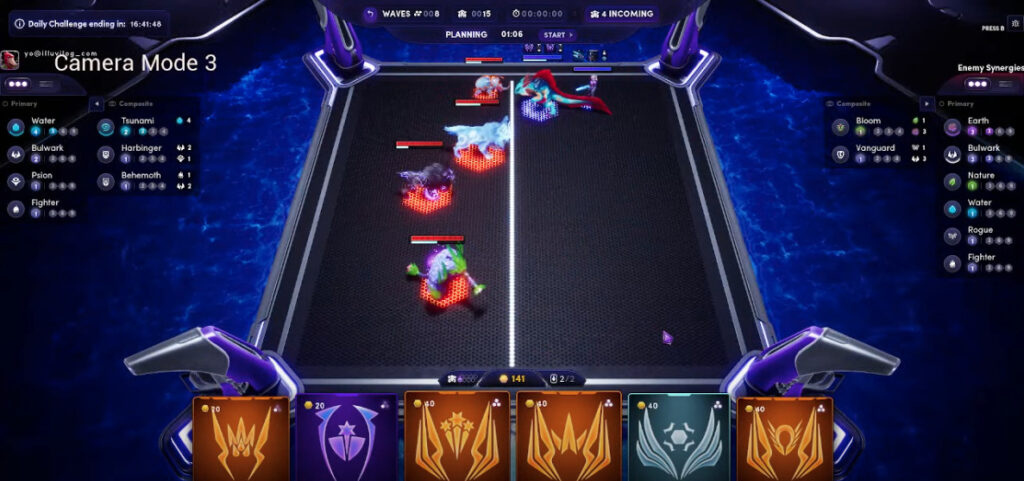
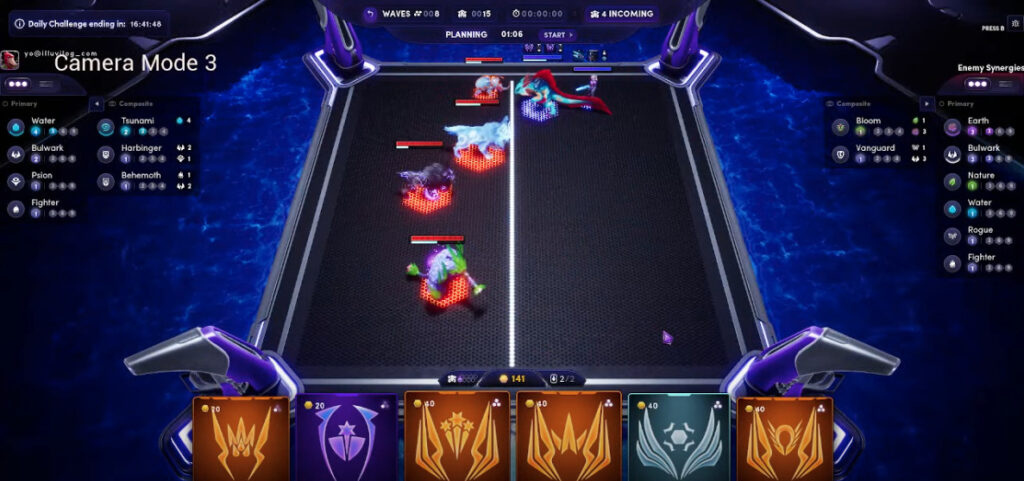
Camera mode viewed from the side (allies are shown on the right)
Play in the mode that suits you.

































Illuvium Private Beta 2 Game Flow
Here is a description of the game mechanics of Illuvium Private Beta 2.
- Time settings
- Mastery points
- Checkpoints
This is basic information for playing and winning the game.

































Time to place Illuvial


It is indicated in "PLANNING" at the top of the screen. The time to place an Illuvial will vary depending on the number of Wave.
Wave 1 starts at 35 seconds, and each additional Wave increases the time to think and install by 5 seconds.
| Wave1 | Wave2 | Wave3 | Wave4 | Wave5 | Wave6 | Wave7 | Wave8 | Wave9 | Wave10 | Wave11 | Wave12 | Wave13 | Wave14 | Wave15 | Wave16 | Wave17 | Wave18 | Wave19 | Wave20 | Wave21 | Wave22 | Wave23 | Wave24 | Wave25 | Wave26 | Wave27 | Wave28 | Wave29 | Wave30 | Wave31 | Wave32 | Wave33 | Wave34 | Wave35 | Wave36 | Wave37 | Wave38 | Wave39 | Wave40 |
| 35 seconds | 40 seconds | 45 seconds | 50 seconds | 55 seconds | 1 seconds | 1 minute and 5 seconds | 1 minute and 10 seconds | 1 minute and 15seconds | 1 minute and 20 seconds | 1 minute and 25 seconds | 1 minute and 30 seconds | 1 minute and 35 seconds | 1 minute and 40 seconds | 1 minute and 45 seconds | 1 minute and 50 seconds | 1 minute and 55 seconds | 2 minutes | 2 minutes and 5 seconds | 2 minutes and 10 seconds | 2minutes and 15 seconds | 2 minutes 20 seconds | 2 minutes and 25 seconds | 2 minutes and 30 seconds | 2 minutes and 35 seconds | 2 minutes and 40 seconds | 2 minutes and 45 seconds | 2 minutes and 55 seconds | 3 minutes | 3 minutes and 5 seconds | 3 minutes and 10 seconds | 3 minutes and 15 seconds | 3 minutes and 20 seconds | 3 minutes and 25 seconds | 3 minutes and 30 seconds | 3 minutes and 35 seconds | 3 minutes and 40 seconds | 3 minutes and 45 seconds | 3 minutes and 50 seconds | 3 minutes and 55 seconds |
The table below shows the time for each Wave. Over Wave 30 has more than 3 minutes.

































When the remaining time is less than 5 seconds, the time display turns red to notify the user.


When the time display turns red, you cannot press the start button and must wait for the start.

































Note the time over 45 seconds and beyond!
The battle begins, and after 45 seconds, the battlefield flashes as shown in the video below, damaging both friendly and enemy Illuvial.
This mechanism can have a significant impact on winning or losing a battle.
Strategic use of field damage mechanisms may make it easier to win.

































Learning how to increase mastery points
Mastery point management is a key aspect of the Illuvium battle system.
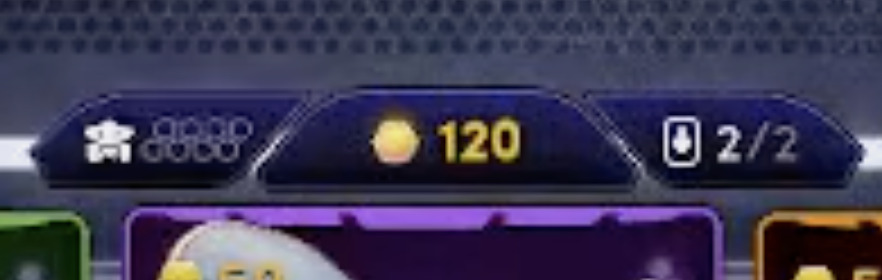
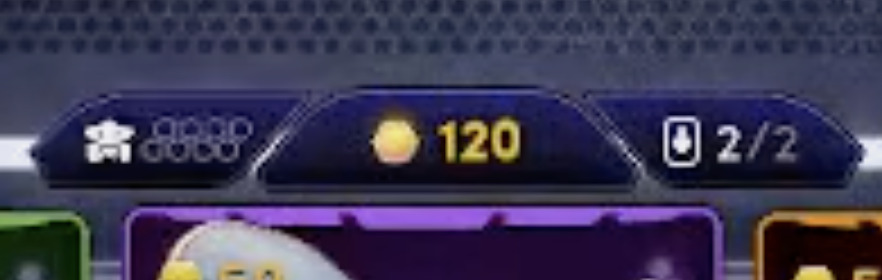
- Placing Illuvial
- Installing Augments
- Ranger's Armor
Mastery points are required for these specifications above.
It's crucial to know how Mastery Point grows!

































Mastery points start at 120 and increase by 20 points every Wave as base points.
In addition, an additional 5% of the mastery points left over from the previous Wave will be added as interest.
Let's say,
you leave 120P in Wave 1, Wave 2 will be 146P. (120P + (20P "base points" + 6P "interest") = 146P)
If you spent 41P in Wave 2 and left 105P, you will start with 130P in Wave 3.
(120P + (20P "base points" + 5P "interest"))
The undivided portion will be rounded down.
Mastery points can be learned as you play.

































Checkpoints
In the arena at Illuvium, if you lose a battle, you can start over from a checkpoint.
The specifications of the checkpoints are different by the battle mode and are explained below.
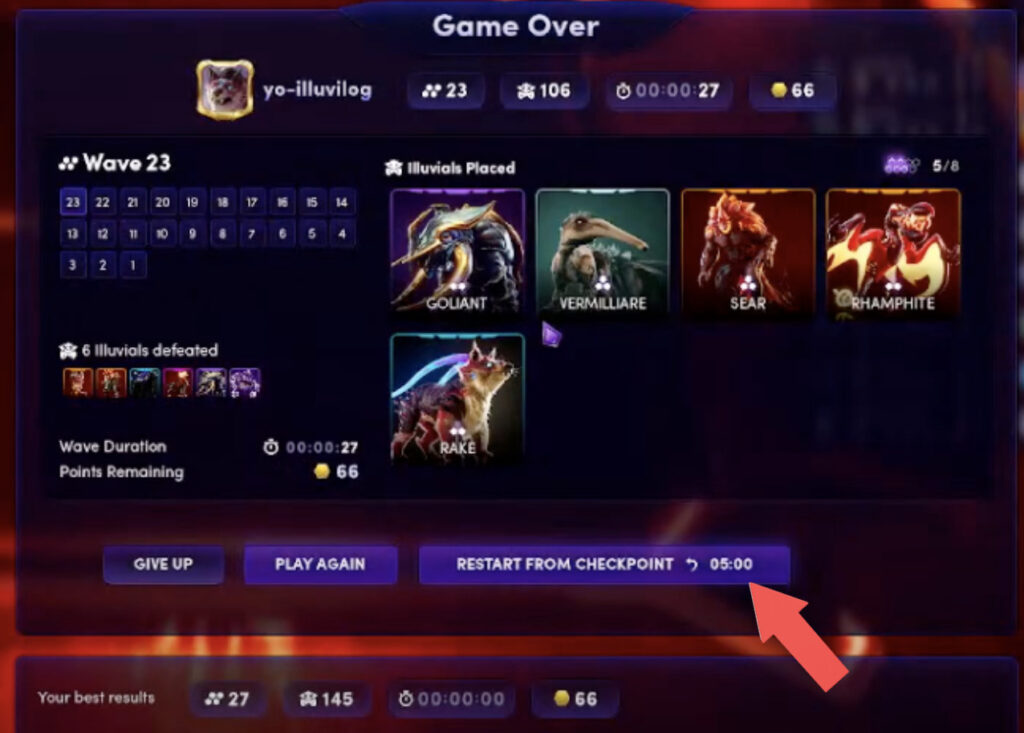
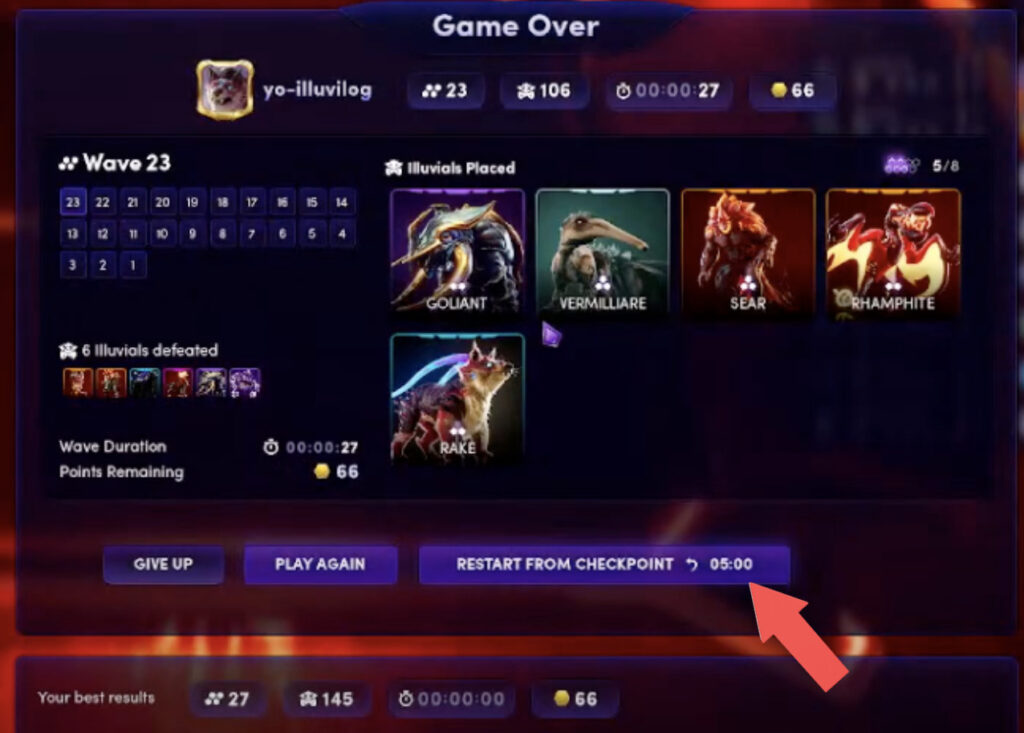
To return to a checkpoint, use the button in the image above to start over from the checkpoint.
Competitive checkpoint specifications
- Checkpoints every 5 Wave
- Up to 3 checkpoints available


Achievements that get on the leaderboard are those after returning at the checkpoint.
For example, if you lose in Wave 20, go back to Wave 16, and end up losing in Wave 17, the achievement to get on the leaderboard will be Wave 17.
The community has discussed this specification, so it's subject to change and modification. But it's a point to keep in mind!

































You can check from the symbol in the upper right corner, how many more checkpoints you can return to.
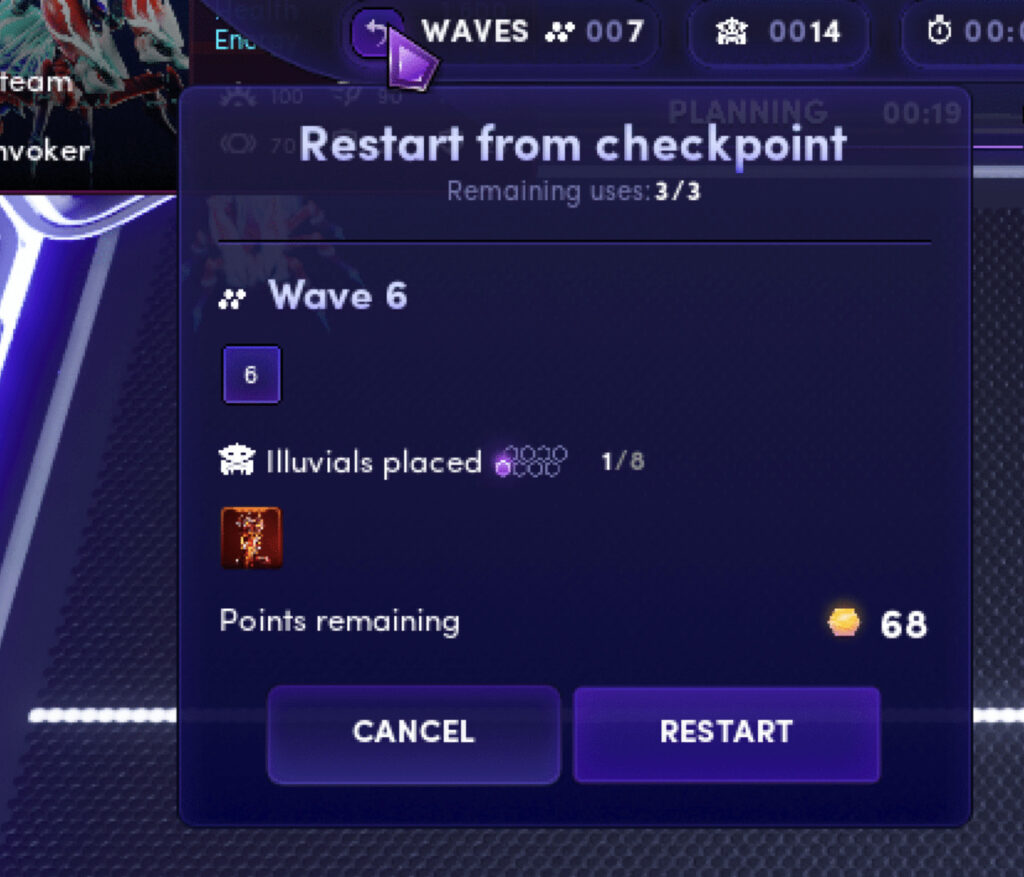
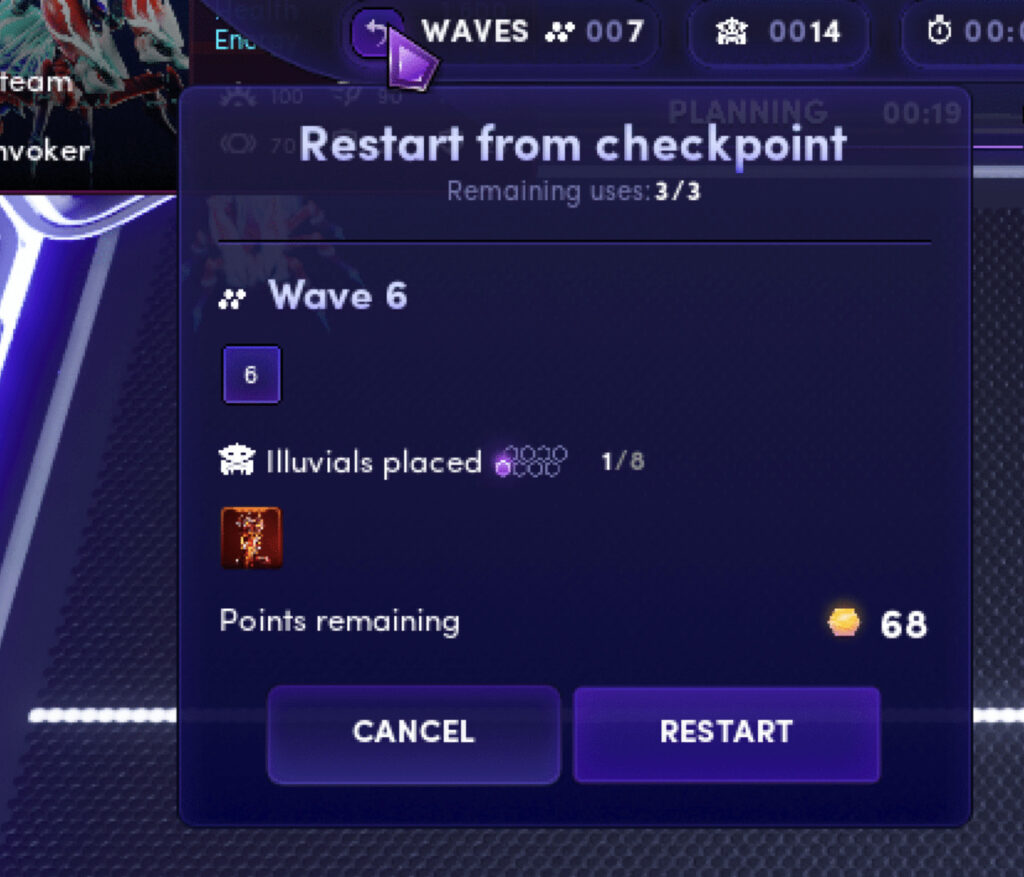
Training checkpoint specifications
- You can go back to one previous Wave.
- Any number of checkpoints available
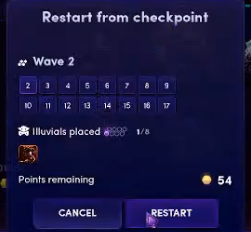
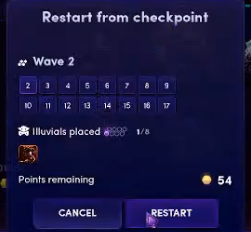
For the above reasons, the training mode is the easiest mode to practice thoroughly.

































Important points to win battles in Illuvium
To win battles of Illuvium, you should know the basic process that has been described so far, as well as the following details.
- Illuvial
- Classes
- Affinity
- Augments
- Types and characteristics of synergy effects
- Hypermode
The Augments feature, which was introduced in private beta 2, is one of the most important points of the game.
In the next section, we provide a comprehensive explanation of the very important Augments.

































Augments
Augments are cards that enhance the Illuvial and come in a variety of types and effects.


The same Iluvial can be completely different depending on whether it has Augments.
Equipping an Augment to an Illuvial can be done in three steps.
- Select Augments
- Mounting in Illuvial
- Select two stats
The following video flow is shown below.
It is important to know which Augments to equip which Illuvial.

































Another important point is the stack of Augments, which can increase the capacity by two when installed.
The meanings of the available marks are as follows:
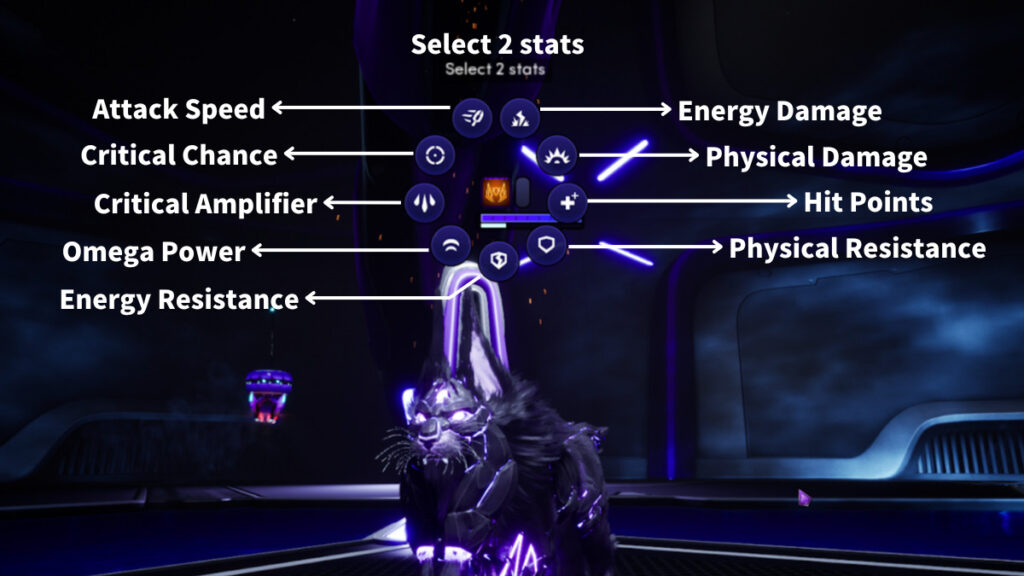
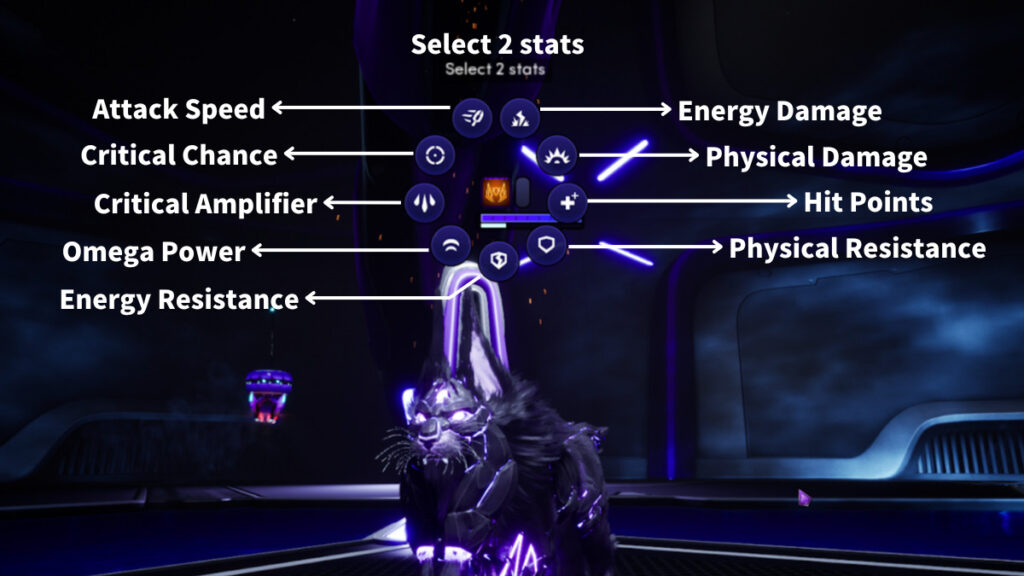
Make effective use of Augments introduced in Private Beta 2 to win battles!

































Familiarize yourself with the basic controls and win battles in Illuvium Private Beta 2!
We have explained the basic controls and settings of Illuvium's private beta 2.
I hope this article is of some help to you.
It will be a pleasure to have you as part of Illuvium.



































Try Japanese NFTs!